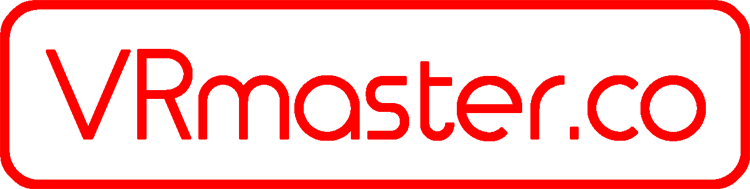February 16, 2016 by Justin Wasilenko EndspaceVR.com
Got a Gear VR and want to try out Google Cardboard apps with it? There are 2 ways to do it, insert the phone without plugging in the USB port or download the app Package Disabler Pro. Read on to find out how to do each.
Step 1 – Setup your viewer profile
Google Cardboard requires you to scan a QR code to properly configure your VR headset to work correctly with the app. Here are the steps required and the QR codes:
- Open your Google Cardboard app
- Click the gear icon in the bottom middle of the screen. This opens the settings dialogue box.
- Click ‘Switch Viewer’
- Scan one of the 3 QR codes below depending on your phone:
Step 2 – Choose your method:
Method 1 – Disable the Gear VR service
By default when you plug your phone into the Gear VR, it instantly starts up the Oculus Home utility. Which makes running Cardboard apps impossible. However you can download an app to disable this feature.
- Install Package Disabler Pro from the Play Store
- Open the app and check the box for Gear VR service
- Open your Google Cardboard app of choice
- Insert your phone like normal in to the Gear VR
- Enjoy your Google Cardboard app in the Gear VR
When you are finished with your Google Cardboard, make sure to re-enable the Gear VR service in Package Disabler Pro. Otherwise you won’t be able to get back to Oculus home.